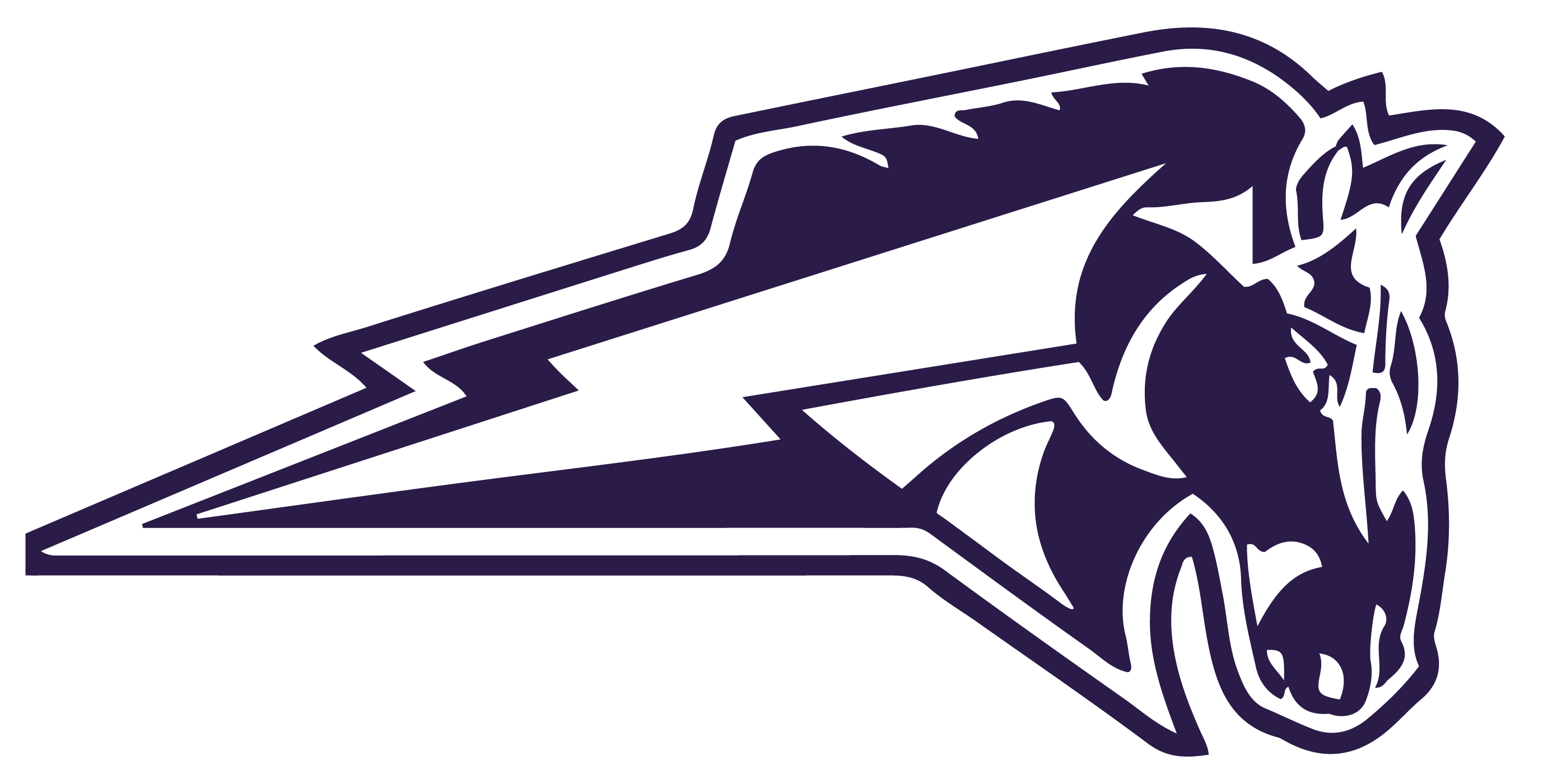TECHNOLOGY RESOURCES
Is there a problem with your child’s Chromebook?
Click here to fill out a form and someone will contact you shortly.
Click on a topic below to watch a video.
Learn how your school issued Chromebook works | |
Toolkit of training videos/resources about the Google for Education technologies your child is using. | |
Answers to Questions about Google for Education | |
Best practices on navigating the technology your child is using. | |
Tech Toolkit for Families and Guardians - Google for Education YouTube Channel | Quick videos explaining all parts of Google for Education that your child is using |
Learn how to easily know what work needs to be done and when it is due. | |
Learn basic features of the commonly used Google Products | |
Makes PDF editable/writeable | |
Learn how to use tabs | |
Learn how to make a copy of a Google Document that is shared with you. | |
Learn how your student turns in an assignment in Google Classroom. | |
Learn how to resubmit an assignment if your student has had work sent back in Google Classroom, with feedback to fix the assignment. | |
Learn how to take a screenshot of your Chromebook screen or a part of your screen. | |
Learn how to take a picture with your Chromebook and access that picture in your files. | |
Learn how to take a picture with your Chromebook and access that picture in your files. | |
Learn how to take a photo using Google Docs | |
Take a Picture with your Personal Device and Send it to your Chromebook. | Learn how to take a picture with your personal device and send it to your Chromebook. |
Learn how students can see all of their assignments in one place in Google Classroom. | |
Learn how students can see all of their assignments in one place in Google Classroom. | |
Learn how to send your teacher a private message in Google Classroom | |
Learn how to send your teacher a private message in Google Classroom | |
Learn how to use Voice typing in Google Docs. | |
Learn how to use Google Explore. Google Explore allows you to do research and look for images while in a Google Doc. | |
Learn how to check the history of a Google Doc. | |
Learn how to add columns and tables in Google Docs. | |
If your Chromebook is running slow, or you get a message that you don’t have enough memory, delete files from your Chromebook. | |
If your Google products aren’t functioning, (i.e. Google Classroom won’t load,) try resetting your Google settings. | |
Learn how to create an online to-do list on Google. | |
Learn how to create virtual sticky notes to keep yourself organized. |